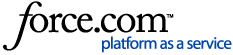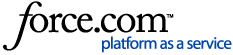Reset your Secondary Hub
When to Reset a Secondary Hub
Reset and Reconnect the Hub
When to Reset a Secondary Hub
If you’ve replaced your router or changed your Wi-Fi password, you may need to reconfigure the Wi-Fi for your secondary PowerView Gen 2 Hub.
This only applies if:
-
You’re using multiple hubs
-
The secondary hub was previously configured wirelessly
-
You’ve moved it or it’s showing a red LED
Note: Secondary hubs will attempt to reconnect to the original Wi-Fi network. If they cannot find it, they’ll remain offline with a red LED and must be reset.
Reset and Reconnect the Hub
Follow these steps to reset and reconnect your secondary PowerView Gen 2 Hub to the new Wi-Fi network:
-
Confirm the primary Hub is working properly.
-
Delete the old secondary Hub from the PowerView App.
-
Reset the secondary Hub.
-
Disconnect the Ethernet cable, if connected
-
Open the PowerView App.
-
Wait for the LED to turn solid green
-
Go to Menu → Hub in the App
Note: To rename or edit a secondary Hub, simply tap it in the list and make the changes.
BACK TO TOP